
USB RFID Time Recorder
to be used with Windows and AVEA's TIME CLOCK software
simple but powerful
Quick Start
*** Always remember to EXIT the Time Clock software before unplugging or plugging the USB02B USB cable
1. Turn on the computer.
2. Plug in the USB02B time recorder into the USB port.
3. Download and install the USB driver if the PC cannot install the USB driver automatically.
- https://www.silabs.com/products/development-tools/software/usb-to-uart-bridge-vcp-drivers
- Unzip the file
- Execute the .exe program for your system type. (For those who do not know your system type, press the Windows key and the Pause/Break key. This will get you into the System Properties window.)
4. Download and install the Time Clock software
- from https://avea.cc/sw/tc.zip
- Unzip the file
- Execute the setup.exe program
- Follow the installation instruction to finish the installation
5. Follow the User Manual of Time Clock for installation
Finished setup. Present the ID card on USB02B card reader. The Time Clock software will collect the clock in data right away.
Time Clock Quick Start
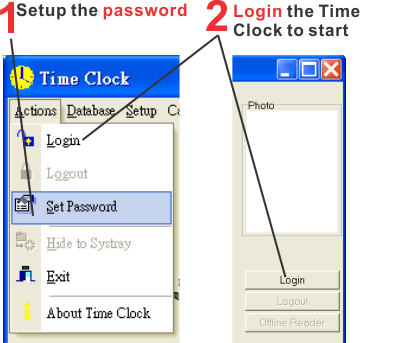
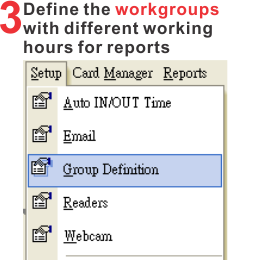
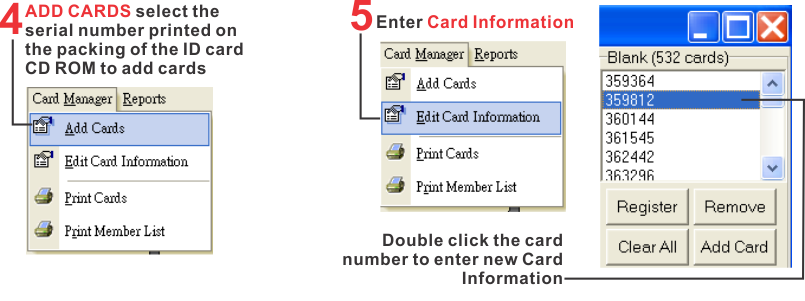
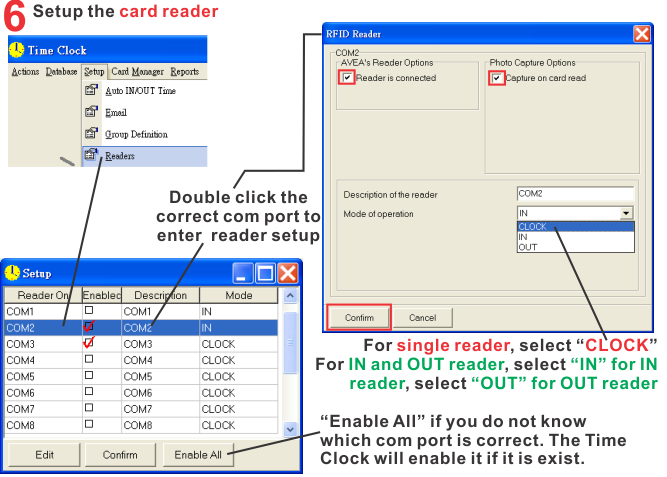
How to launch Device Manager to see COM ports related to AVEA's USB card reader -- Windows Vista / 7 / 8.1 / 10
By the Run line:
-
- Click Start | Run or press the Windows logo key + R to bring up the Run dialog box.
- Enter : devmgmt.msc
By keyboard short-cut to System Properties:
Press the Windows key and the Pause/Break key. This will get you into the System Properties window that with the link or tab for Device Manager.
You will see the USB Serial Port (COM#) under the row called Ports (COM & LPT) if you have plugged in the USB02B reader and installed the driver successfully.
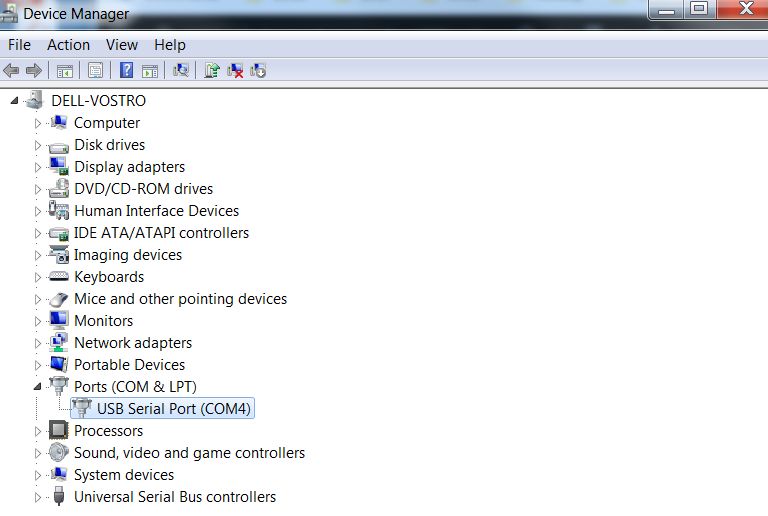
WEB Reporter
-
A real time cloud attendance report for your USB02B time clock system.
How to activate the WEB reporter and browse your attendance log in your network (LAN)?
Log in Time Clock:
-
- Select Setup | Web Reporter
- Copy the IP address and click OK to enable the Web Reporter feature.
- Type http://your IP address/ (e.g. http://192.168.2.88/) in the browser to browse the real time web report in your network (LAN).
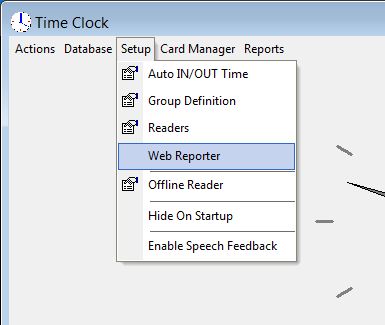
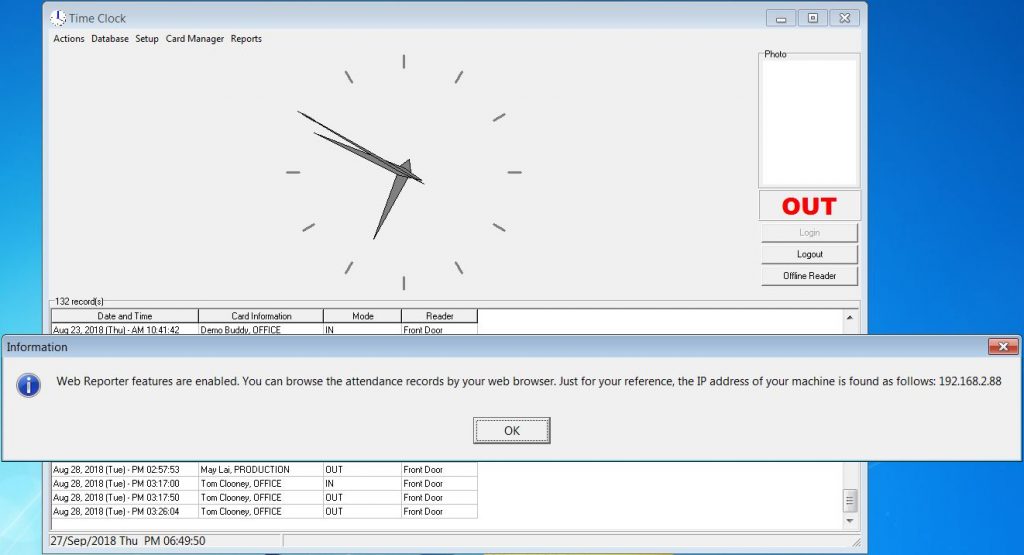
How to browse web reporter in WAN (from anywhere in the world)?
You need to enable port forwarding on your router. Port forwarding will maps the ports on your router's IP address (your public IP) to the port and IP address of the PC for accessing. Steps depend on the router your are using. Or you may check out wikiHow to Set Up Port Forwarding on a Router.
As network knowledge is required, please check with your IT specialist for port forwarding (how to allow access to your PC from outside your PC's network) .